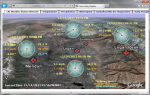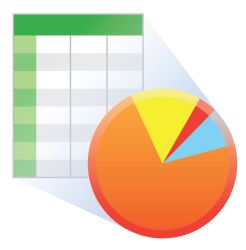Manage existing data logger network from remote location






Overview
LoggerNet Remote lets you manage an existing LoggerNet data logger network from a remote location without investing in another complete LoggerNet Admin software package.
Read MoreBenefits and Features
- Allows you to manage an existing data logger network from a remote location
- Includes all of the LoggerNet Admin clients except for the Service Manager
Images

Similar Products
Detailed Description
LoggerNet Remote lets you manage an existing LoggerNet data logger network from a remote location without investing in another complete LoggerNet Admin software package.
LoggerNet Remote includes only the LoggerNet Admin clients that are used to connect with an existing LoggerNet server on a remote PC. It does not include the LoggerNet server.
Compatibility
Note: The following shows notable compatibility information. It is not a comprehensive list of all compatible or incompatible products.
Data Loggers
| Product | Compatible | Note |
|---|---|---|
| 21X (retired) | The 21X requires three PROMs; two PROM 21X Microloggers are not compatible. | |
| CR10 (retired) | ||
| CR1000 (retired) | ||
| CR1000X (retired) | ||
| CR10X (retired) | Compatible with the mixed array, PakBus, and TD data logger operating systems. | |
| CR200X (retired) | ||
| CR206X (retired) | ||
| CR211X (retired) | ||
| CR216X (retired) | ||
| CR23X (retired) | Compatible with the mixed array, PakBus, and TD data logger operating systems. | |
| CR295X (retired) | ||
| CR300 (retired) | ||
| CR3000 (retired) | ||
| CR310 | ||
| CR350 | ||
| CR500 (retired) | ||
| CR5000 (retired) | ||
| CR510 (retired) | Compatible with the mixed array, PakBus, and TD data logger operating systems. | |
| CR6 | ||
| CR800 (retired) | ||
| CR850 (retired) | ||
| CR9000 (retired) | ||
| CR9000X (retired) |
Additional Compatibility Information
Computer
LoggerNet Remote is a collection of 32-bit programs designed to run on Intel-based computers running Microsoft Windows operating systems. LoggerNet Remote runs on Windows 10 and Windows 11. LoggerNet Remote runs on both 32-bit and 64-bit versions of these operating systems.
Specifications
| Operating System | Windows 11 or 10 (Both 32- and 64-bit operating systems are supported.) |
| Requirement | .NET 4.6.2 |
Documents
Downloads
LoggerNet Remote Trial v.4.10 (422 MB) 07-07-2025
This is a fully functional 30 day trial of the remote version of LoggerNet.
Current LoggerNet users: It is recommended that you install the trial on a computer other than the one running your existing LoggerNet. If that is not practical, we strongly recommend you back up the LoggerNet working directory to prevent backward compatibility issues if you revert to a previous version. To revert you must re-install LoggerNet using the original disk and software key.
Note: This application requires the Microsoft .Net 4.6.2 Framework. If it is not already installed on your computer, it can be obtained from the Microsoft Download Center.
Supported Operating Systems: (32 and 64 bit) Windows 10.
LoggerNet Patch v.4.10 (437 MB) 07-07-2025
This patch will upgrade LoggerNet, LoggerNet Remote or LoggerNet Admin version 4.0 and newer to 4.10. A version of LoggerNet 4.x must be installed on the computer.
Note: This patch includes RTMC Run-time and the RTMC Standard Development v5.0.1. If you are using RTMC Pro 4.3.3 or older or CSI Web Server 1.6 or older and plan to continue creating RTMC projects, we recommend that you opt out on updating RTMC during the install or upgrade to RTMC Pro v5.0.1.
LoggerNet Admin and Remote:
A change was made in the way the LoggerNet 4.6 Server performs "Custom Data Collection". A corresponding change was made in the Connect Screen 4.6 client "Custom Data Collection" functionality.
If you require "Custom Data Collection" functionality with the Connect Screen client, assure that the LoggerNet Servers and Connect Screen clients are 4.6 or higher.
This application requires the Microsoft .Net 4.6.2 Framework. If it is not already installed on your computer, it can be obtained from the Microsoft Download Center.
Supported Operating Systems: (32 and 64 bit) Windows 11 or 10.
Frequently Asked Questions
Number of FAQs related to LoggerNet Remote: 15
Expand AllCollapse All
-
Yes. The download for the trial version is available in the Downloads section of the LoggerNet Remote Product Information page.
-
On the LoggerNet Setup screen, on the Data Files tab, select Create Unique File Name as a File Output Option. The Create Unique File Name option is not available for storage modules or mixed-array data loggers. In these situations, use Split or a batch file to accomplish the same results.
-
LoggerNet doesn’t know which tables are available in mixed-array data loggers unless the program is identified by associating it. If no tables show up in the Data Filer table selection window, check that there is a program associated with the data logger in LoggerNet. This can be done on the Program tab of the LoggerNet Setup screen. Also, verify these two things:
- Scheduled collection is enabled (on the Schedule tab of the LoggerNet Setup screen).
- FS Area 1 is enabled (and FS Area2 if memory is being specifically allocated to it) for collection. This information is found on the respective tabs in the LoggerNet Setup Screen.
-
Yes. This combination will result in a LoggerNet Admin installation with all of its features. However, Campbell Scientific does not recommend this process because installing different versions of LoggerNet and LoggerNet Remote can result in inconsistent software behavior.
-
LoggerNet Remote (LOGGERNETREM) is a separate product available for purchase.
-
No. However, LoggerNet can be upgraded to LoggerNet Admin, which has the same features as LoggerNet Remote.
-
LoggerNet Remote does not include the LoggerNet communication server. It was designed to connect to a LoggerNet communication server that is running elsewhere and can be accessed over TCP/IP. LoggerNet Remote cannot be used to connect directly to a data logger because there is no communication server running. LoggerNet Remote does not have the files necessary to connect to a data logger directly.
-
No. LoggerNet Admin is installed on a single computer. To run clients or remote portions on another PC, it is necessary to purchase an additional LoggerNet Admin or LoggerNet Remote license.
-
LoggerNet Admin contains all of the capabilities of LoggerNet Remote. Additional copies of LoggerNet Remote are purchased separately. Because using different versions of LoggerNet and LoggerNet Remote can result in issues, Campbell Scientific recommends purchasing the LoggerNet Admin Upgrade.
-
When a LoggerNet client, such as the Connect screen (in LoggerNet Remote) needs to connect to a remote LoggerNet Admin or LoggerNet Linux installation, the default port used is 6789.
The default port can be altered using the command line argument ipport. The following is the explanation from LoggerNet Help:
Command line arguments allow you to change LoggerNet's default behavior when it is started from a shortcut. /IPPORT=XXXXX Causes the server to use port XXXXX for TCP/IP communications with clients. This is useful if some other software is using LoggerNet's default port of 6789. Usage: "C:\Program Files\CampbellSci\LoggerNet\ToolBar.exe" /ipport=12345
Case Studies
In April of 2015, Sandia National Laboratories (SNL) contracted with Montrose Air Quality Services (MAQS)......read more
Horseshoe Irrigation is a small rural irrigation company in central Utah, managing approximately 15,000 water shares......read more
Listed Under
Privacy Policy Update
We've updated our privacy policy. Learn More
Cookie Consent
Update your cookie preferences. Update Cookie Preferences