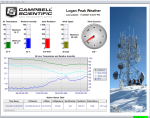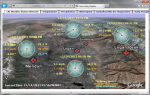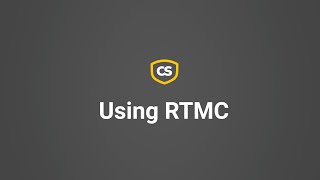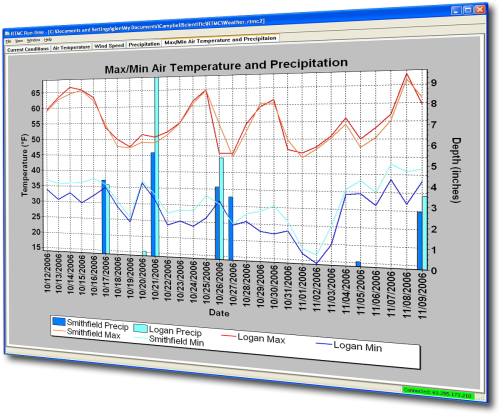
Display your data; control your data logger






Overview
RTMC Pro is used to create and run graphical screens that provide real-time monitor and control capabilities. You can easily design displays using its large library of components including alarms, switches, status bars, charts, and gauges. Simply select a component, place it on the workspace, and specify the data value to be displayed. Each component has properties that can be set by the user giving maximum design control.
This separately purchased product is an enhanced version of the RTMC client that is included with LoggerNet, LoggerNetAdmin, and RTDAQ.
View RTMC Pro demo site for building four of the Campbell Scientific, Logan, Utah campus.
Read MoreBenefits and Features
- Large library of components: alarms, switches, status bars, charts, gages, and more
- Interactive components (switches, drop lists, digital set points, dials) let you toggle flags or set data logger values directly from your RTMC display
- Securely monitor and control your data from virtually anywhere by publishing your RTMC projects to your intranet or the Internet using the included Web Publisher and CSI Web Server
- View data from multiple LoggerNet servers, Campbell Scientific data files, LNDB databases, HTTP data loggers, and virtual data sources all in one RTMC project
- Send email messages or execute programs when alarms are triggered
- Create reports that allow you to easily step through historical data and export an RTMC screen either on a schedule or manually
- Use the extensive math and logic expression library to convert and/or combine your data for display
Images
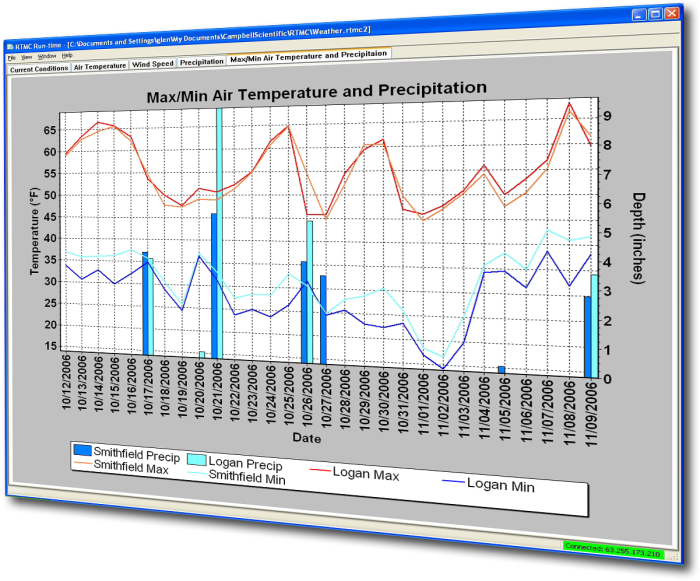

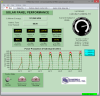

Detailed Description
RTMC Pro, an enhanced version of RTMC, includes a development and a run-time program. Specifically, RTMC Pro provides the following:
- The ability to use LNDB databases, Campbell Scientific data files, HTTP data loggers, virtual data sources, and multiple LoggerNet Servers as data sources
- The CSI Web Server for viewing your data from a web browser
- The ability to generate reports
- More graphical components. For example, more alarms, switches, graphs, gauges, and layout components are available
- Components to run/open a file, run a Cora-Script command (LoggerNet command), or view a web page.
- Images of the project that can be saved and transferred to a web server automatically
- The ability to send email messages or execute programs when alarms occur. Alarm activity can be logged to a file
- More settings for components existing in both RTMC and RTMC Pro, which enables more design control
RTMC Run-Time and the CSI Web Server can run projects created with RTMC Pro's development program. For best compatibility between RTMC or RTMC Pro projects and RTMC Run-Time, the version numbers of the applications should match.
- Projects created with a newer version of RTMC or RTMC Pro will not run in an older version of RTMC Run-Time. As an example, a project created with RTMC Pro 5.0 will not run in RTMC Run-Time 4.0.
- Projects created with an older version of RTMC or RTMC Pro will open and run, but component size or placement may not match the original project, requiring the project to be edited.
An upgrade for RTMC Pro must be purchased separately if you have these earlier versions of RTMC Pro.
Compatibility
Note: The following shows notable compatibility information. It is not a comprehensive list of all compatible or incompatible products.
Data Loggers
| Product | Compatible | Note |
|---|---|---|
| 21X (retired) | The 21X requires three PROMs; two PROM 21X Microloggers are not compatible. | |
| CR10 (retired) | ||
| CR1000 (retired) | ||
| CR1000X (retired) | ||
| CR10X (retired) | RTMC Pro is compatible with the mixed array, PakBus, and TD operating systems. | |
| CR200X (retired) | ||
| CR206X (retired) | ||
| CR211X (retired) | ||
| CR216X (retired) | ||
| CR23X (retired) | RTMC Pro is compatible with the mixed array, PakBus, and TD operating systems. | |
| CR295X (retired) | ||
| CR300 (retired) | ||
| CR3000 (retired) | ||
| CR310 | ||
| CR350 | ||
| CR500 (retired) | ||
| CR5000 (retired) | ||
| CR510 (retired) | RTMC Pro is compatible with the mixed array, PakBus, and TD operating systems. | |
| CR6 | ||
| CR800 (retired) | ||
| CR850 (retired) | ||
| CR9000 (retired) | ||
| CR9000X (retired) |
Additional Compatibility Information
Software
RTMC Run-Time and CSI Web Server can run projects created with RTMC Pro's development program. For best compatibility between RTMC or RTMC Pro projects and RTMC Run-Time, the version numbers of the applications should match.
- Projects created with a newer version of RTMC or RTMC Pro will not run in an older version of RTMC Run-Time. As an example, a project created with RTMC Pro 5.0 will not run in RTMC Run-Time 4.0.
- Projects created with an older version of RTMC or RTMC Pro will open and run, but component size or placement may not match the original project, requiring the project to be edited.
An upgrade for RTMC Pro must be purchased separately if you have these earlier versions.
Computer
RTMC Pro runs on Windows 10 and 11. RTMC Pro runs on both 32-bit and 64-bit versions of these operating systems.
Specifications
| Operating System | Windows 11 and 10 (Both 32- and 64-bit operating systems are supported.) |
| Purchased Separately | Yes, as an enhancement to RTMC |
| Software Level | Intermediate to advanced |
| Scheduled Data Collection Supported | Yes |
| Real-Time Updates | Yes |
| Alarms | Real-time, visual, audible, multilevel alarms possible, alarm log, launch programs, email notifications |
Military Certificate of Networthiness (CoN) |
|
| Certifications |
|
Documents
Brochures
Manuals
Technical Papers
Downloads
RTMC Pro Patch v.5.0.1 (60.1 MB) 05-22-2024
This patch upgrades RTMC Pro 5.0 to 5.0.1.
Note: This application requires the Microsoft .Net 4.0 Framework. If it is not already installed on your computer, it can be obtained from the Microsoft Download Center.
RTMC Pro Trial v.5.0.1 (85.7 MB) 05-22-2024
A fully functional 30 day trial version of RTMC Pro (Real Time Monitoring & Control) software for creating custom data displays. RTMC Pro is an enhanced version of RTMC that contains more graphical components, more alarms including email alarm events, run/open, hotspot and snapshot capabilities. The CSI Web Server is also included.
Note: This application requires the Microsoft .Net 4.0 Framework. If it is not already installed on your computer, it can be obtained from the Microsoft Download Center.
RTMC Pro Patch v.4.3.3a (87.7 MB) 05-22-2024
This patch upgrades RTMC Pro 4.0 and newer to 4.3.3a.
Note: This application requires the Microsoft .Net 4.0 Framework. If it is not already installed on your computer, it can be obtained from the Microsoft Download Center.
Frequently Asked Questions
Number of FAQs related to RTMCPRO: 46
Expand AllCollapse All
-
This can be done by comparing the last time stamp of the value with the current system time within an IIF() function.
-
Currently, copying and pasting alarms is the best solution.
-
This information cannot be changed.
-
RTMC Pro comes with a web server and a publish-to-web function to publish whole sets of graphs to the web. RTMC Pro also enables the output of snapshots (images) that can be used in user-created web pages.
-
RTMC Pro has an Invert Axis property for all axes on a chart. By inverting the bottom axis, the most recent data, along with its time stamp, is displayed on the left with the oldest on the right.
-
RTMC is a client to the LoggerNet server. This means that it does not directly interact with the data loggers. Rather, RTMC gets data from the LoggerNet data cache or from collected data files (for example, *.dat). If the RTMC project is pointed to a variable in the Public table, Scheduled Data Collection must be enabled for the Public table in LoggerNet. The timing of Scheduled Data Collection dictates the frequency at which new data are available for RTMC to display.
-
SystemTime returns the current computer time. Timestamp returns the time stamp for an associated record.
-
The table component of RTMC Pro has the option to display the newest data at the top of the table. It can then be set up to save images of that table component or the entire screen (for use in an HTML page), or the RTMC Pro project itself can be run in the RTMC Web Server.
Using RTMC Pro Dev, select the New Data At Top table option property.
-
The snapshots are generated in either instance—whether starting the project from RTMC Developer or RTMC Run-Time.
Case Studies
Intelligent Infrastructure Systems, a Pennoni company, was contracted to design and install an efficient structural-health......read more
In April of 2015, Sandia National Laboratories (SNL) contracted with Montrose Air Quality Services (MAQS)......read more
Lightning strikes are a serious concern for school officials who are responsible for protecting the......read more
Hot Springs, Arkansas, is a history-rich city located adjacent to Hot Springs National Park. The......read more
The Channel Tunnel (or Chunnel) connects the United Kingdom with France. It is actually a......read more
To gain access to more reliable weather information, the Port of Tyne added two new weather......read more
Articles and Press Releases
Newsletter Articles
Listed Under
Privacy Policy Update
We've updated our privacy policy. Learn More
Cookie Consent
Update your cookie preferences. Update Cookie Preferences